Theme Style
Switch Theme
If users don't like xmake's default display color and style, we can use the following global configuration commands to switch to other configuration themes provided by xmake, for example:
$ xmake g --theme=darkThe default theme is named default. Here, we switch to the dark style theme to adapt to some scenes with a very light background and provide darker color output to avoid being unclear.
If we want to switch back to the default theme, we can directly type:
$ xmake g -cor
$ xmake g --theme=defaultIn addition, xmake also provides a lot of interesting and practical built-in themes, everyone can try, the following will explain in detail.
NOTE
If you have a better theme, you are welcome to submit a PR contribution. Thank you very much!
Builtin Themes
Default theme
This is the default display theme after we install xmake. Theme name: default, which will provide color output by default, suitable for some dark background terminals.
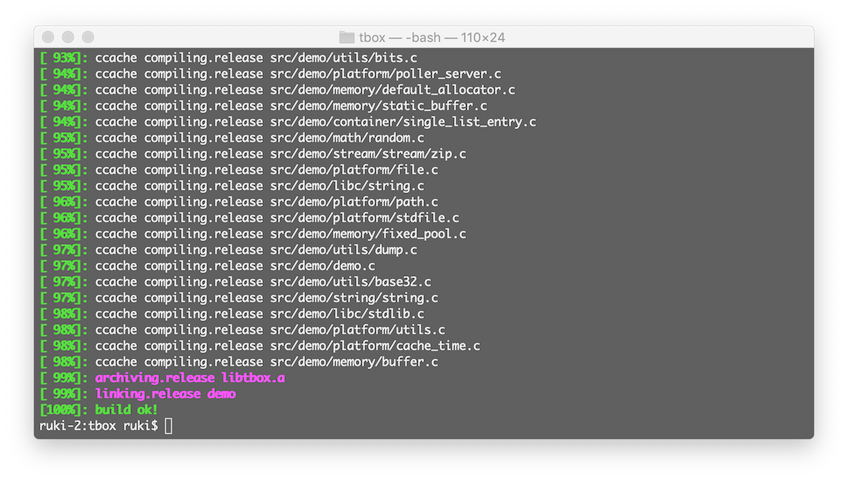
We can also switch back to the default theme with the following command:
$ xmake g --theme=defaultNinja Theme
This is the theme provided by the version after v2.3.4. The build progress style is similar to ninja. It uses a single-line progress bar, and the progress is no longer rolled back.
The configuration of the default theme is the same except that the progress is displayed differently.
$ xmake g --theme=ninja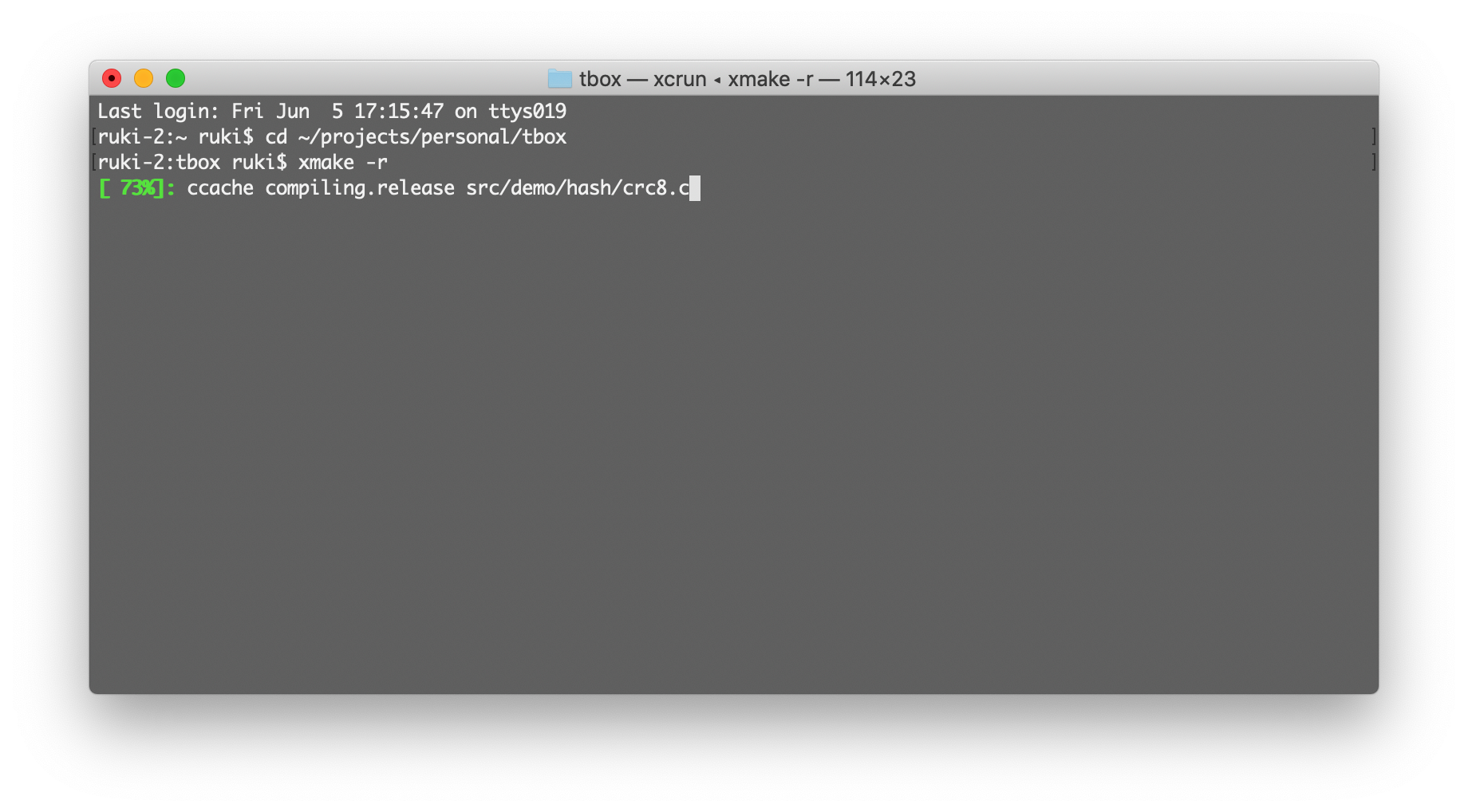
Emoji Theme
This theme part output uses emoji characters instead of the previous color output.
$ xmake g --theme=emoji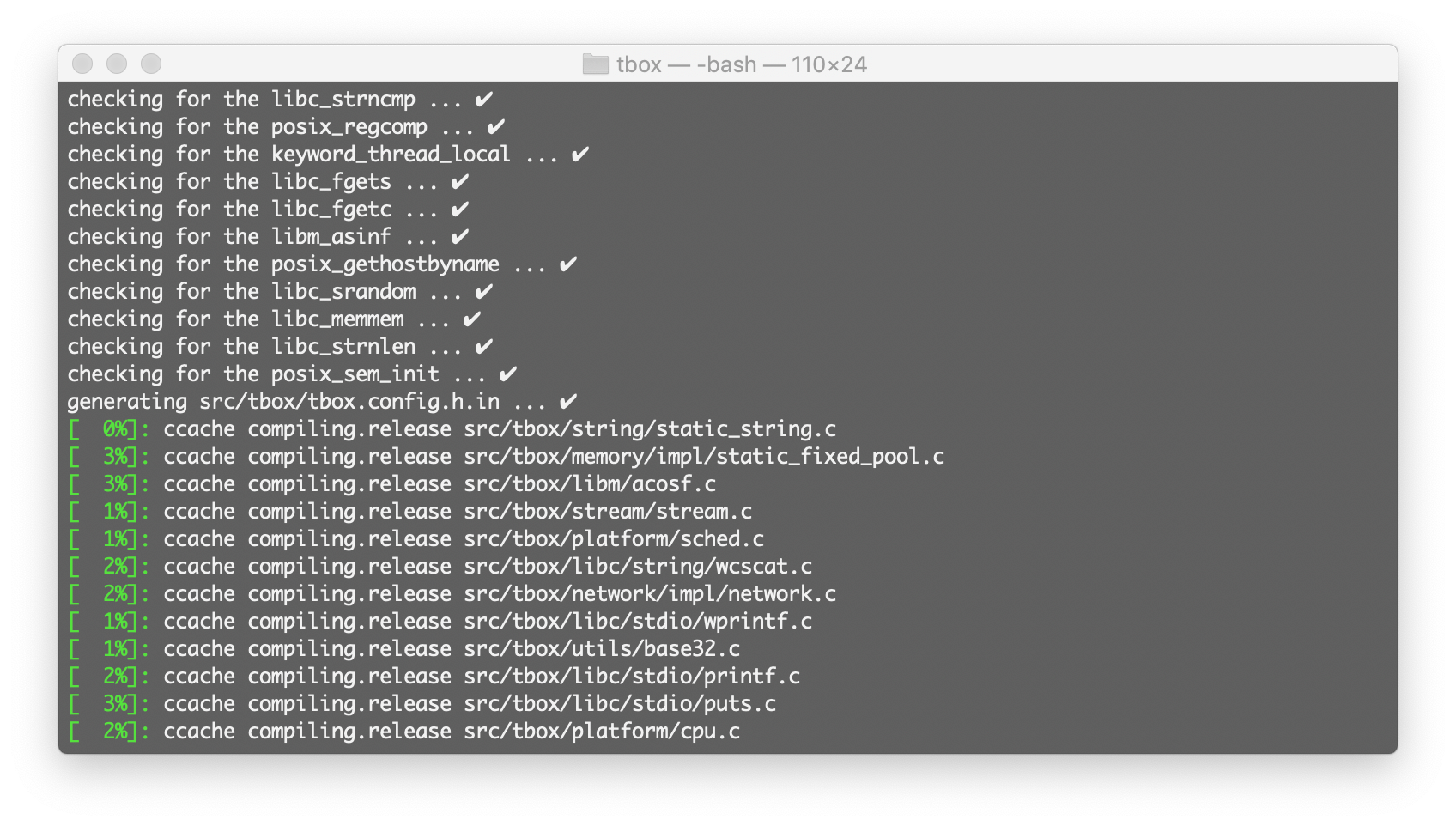
Dark Theme
This theme is mainly for some terminal backgrounds with a light color system (such as light yellow, etc.), which causes some warning outputs (the default is also yellow) to be invisible, so the theme color is changed to a dark system to improve visibility.
$ xmake g --theme=darkLight theme
This theme is mainly for the dark background of some terminals, which makes some outputs overlap and become invisible, so the theme color is changed to a light color to improve visibility.
$ xmake g --theme=lightPlain Theme
In fact, this theme is to completely disable color and emoji output, mainly to deal with the problem of garbled display caused by some terminals that do not support color codes, and it is also the simplest theme style.
NOTE
Some Windows terminals may not support colors. You can set this theme to solve the problem of garbled display.
$ xmake g --theme=plainPowershell theme
The background of the PowerShell terminal under Windows is blue, and its palette configuration seems to be changed. The magenta color is actually displayed as the background blue, which is very strange, resulting in the local output of xmake's default output being invisible (overlapped).
Therefore, this theme is to better adapt the display output under the PowerShell terminal.
$ xmake g --theme=powershell